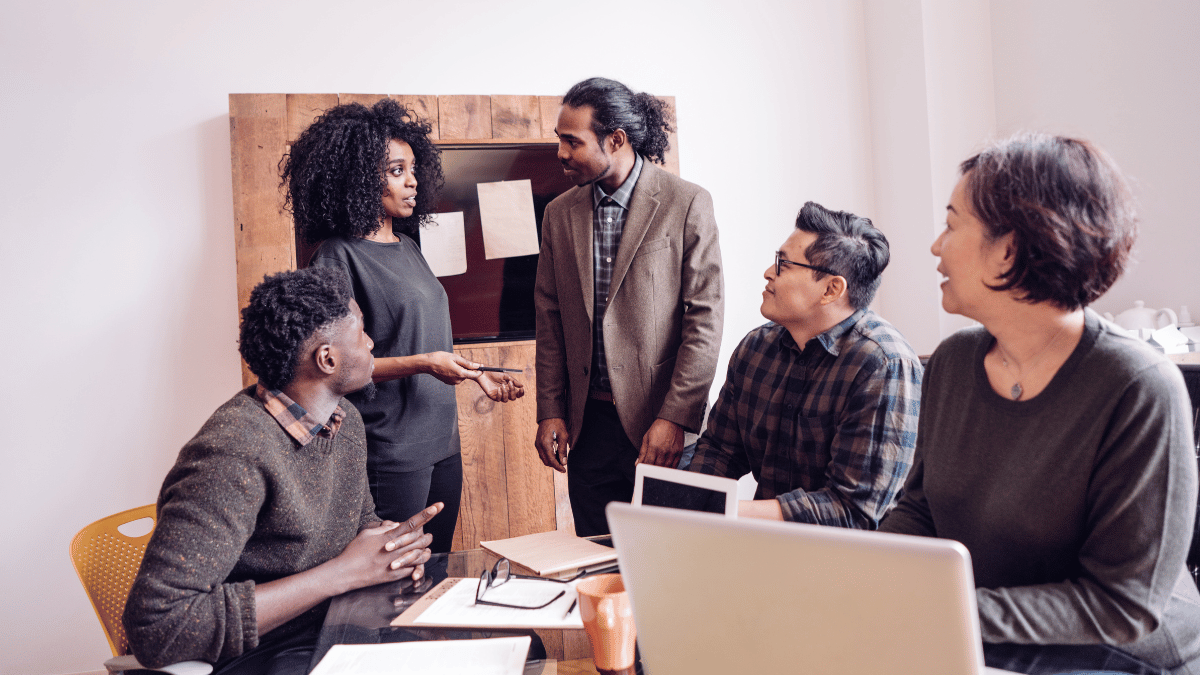
How to Delete Company in TallyPrime: Complete Step-by-Step Guide
Introduction
In today’s competitive market, profitability isn’t just about selling more it’s about running lean, efficient operations that eliminate waste and maximize value. Tally Prime ERP helps small and medium enterprises (SMEs) streamline costs, improve visibility, and make faster, smarter decisions all from a single, powerful platform.
Let’s explore how Tally Prime can optimize your business operations and directly impact your bottom line.
TallyPrime is one of the most widely used accounting software solutions in the world, particularly favored by small and medium-sized businesses in India.
It offers a robust platform for managing accounts, inventory, GST compliance, payroll, and more, all under a single interface.
With its intuitive features and flexibility, TallyPrime has become an essential tool for business owners and accountants who aim to streamline financial processes and maintain accurate records.
However, like any software, there are occasions when users might need to remove a company from TallyPrime. Whether it’s due to company closure, duplication of entries, or simply cleaning up your workspace to maintain better organization, understanding the correct way to delete a company is crucial. Incorrect deletion can lead to permanent data loss, which may be unrecoverable if not backed up properly.
This guide provides a complete step-by-step procedure to delete a company in TallyPrime safely, ensuring that your critical accounting data is handled correctly.
Why You Might Need to Delete a Company in TallyPrime
Before diving into the technical steps, it’s essential to understand the scenarios where deleting a company becomes necessary.
- Closure of a Business: If a company has ceased operations permanently, maintaining its records in TallyPrime may no longer be necessary. Deleting it can declutter the software environment.
- Data Cleanup: Sometimes businesses create test companies or duplicate companies during data entry or software migration. Removing these unnecessary companies helps maintain organized accounting records.
- Software Migration or Reinstallation: When migrating to a new version of TallyPrime or transferring data to a new system, you might want to delete old companies after ensuring backups have been made.
- Error Rectification: Occasionally, a company might be created with incorrect details such as wrong financial year, currency, or GST information. Instead of correcting multiple entries manually, deleting and recreating the company might be a more efficient solution.
It’s important to note that deleting a company is a permanent action. Therefore, before proceeding, always make sure that a complete backup of the company data is available.
How to Delete a Company in TallyPrime
TallyPrime offers a straightforward process for deleting a company, but it requires careful attention to prevent accidental data loss. Follow these steps for a safe and smooth deletion process:
Step 1: Open TallyPrime
- Launch the TallyPrime application on your computer.
- On the Gateway of Tally screen, you will see a list of existing companies if multiple companies have been created.
Step 2: Select the Company You Want to Delete
- Press Alt + F3 to open the Company Info menu.
- From the options, select Select Company.
- Choose the company you want to delete from the list. This ensures that the correct company is active before deletion.
Step 3: Access the Company Deletion Option
- Press Alt + F3 again to access the Company Info menu.
- This time, select Delete Company.
- TallyPrime will display a list of all companies stored in the system.
Step 4: Choose the Company for Deletion
- Highlight the company you wish to delete.
- TallyPrime will prompt a confirmation message warning that the deletion is permanent.
Step 5: Confirm Deletion
- Before confirming, ensure that a backup of the company data has been created. This step is critical, as once deleted, the data cannot be retrieved.
- Press Enter to confirm deletion.
Step 6: Verify Deletion
- After the company has been deleted, TallyPrime will return to the Select Company screen.
- Verify that the deleted company no longer appears in the list of companies.
Tips to Ensure Safe Deletion
Deleting a company in TallyPrime is straightforward, but caution is necessary to avoid losing important financial records. Here are some tips to ensure safe deletion:
- Always Take a Backup First
- Before deleting any company, navigate to Gateway of Tally → F3: Company Info → Backup.
- Choose the company to back up and select a secure location to save the backup file. This ensures you can restore the company if deletion was accidental.
- Before deleting any company, navigate to Gateway of Tally → F3: Company Info → Backup.
- Verify the Company Details
- Double-check the company name, financial year, and other key information before deletion. Mistakenly deleting the wrong company can cause significant issues.
- Double-check the company name, financial year, and other key information before deletion. Mistakenly deleting the wrong company can cause significant issues.
- Check for Pending Entries
- Make sure that there are no pending vouchers, invoices, or transactions that need to be archived. Deleting a company without reconciling all entries may result in missing historical data.
- Make sure that there are no pending vouchers, invoices, or transactions that need to be archived. Deleting a company without reconciling all entries may result in missing historical data.
- Consider Archiving Instead of Deleting
- In some cases, you might not need to delete a company permanently. Archiving allows you to move the company to a safe storage location while keeping it accessible if needed later.
- In some cases, you might not need to delete a company permanently. Archiving allows you to move the company to a safe storage location while keeping it accessible if needed later.
- Use a Secure System
- Perform deletion on a secure, virus-free system to prevent interruptions or corruption during the deletion process.
- Perform deletion on a secure, virus-free system to prevent interruptions or corruption during the deletion process.
- Inform Stakeholders
- If you work in a team environment, inform other users about the deletion. This prevents conflicts or confusion when a company disappears from TallyPrime.
- If you work in a team environment, inform other users about the deletion. This prevents conflicts or confusion when a company disappears from TallyPrime.
- Understand Legal Implications
- For businesses required to maintain financial records for compliance, ensure that the deletion does not violate any statutory record-keeping requirements. In such cases, archival might be preferable to permanent deletion.
- For businesses required to maintain financial records for compliance, ensure that the deletion does not violate any statutory record-keeping requirements. In such cases, archival might be preferable to permanent deletion.
Optional: Using Navigation Paths in TallyPrime
For users who prefer navigating through menus rather than keyboard shortcuts, TallyPrime also provides clickable menu paths to delete a company:
- Gateway of Tally → F3: Company Info → Delete Company
- Select the company you want to delete.
- Confirm deletion when prompted.
This method is particularly helpful for new users or those who prefer using graphical navigation over shortcuts.
How to Delete a Company in Different Versions of TallyPrime
TallyPrime comes in multiple editions, including Gold, Silver, and the standard version like 6.0. Each version may have slightly different interfaces or features, which makes it important to follow version-specific instructions when deleting a company.
The underlying principle remains the same: ensure a backup exists before deletion, verify company details, and proceed carefully.
TallyPrime Gold
TallyPrime Gold is the enterprise edition of TallyPrime, offering enhanced features, multi-user access, and cloud compatibility. Deleting a company in TallyPrime Gold requires attention because multiple users may have access to the same company data.
Steps to Delete a Company in TallyPrime Gold:
- Open TallyPrime Gold: Launch the software and navigate to the Gateway of Tally screen.
- Access Company Info: Press Alt + F3 or go to Company Info → Delete Company.
- Select the Company: From the list of available companies, highlight the one you intend to delete.
- Check Multi-User Lock: If the company is being accessed by multiple users, ensure that all sessions are closed. TallyPrime Gold will not allow deletion if the company is active elsewhere.
- Confirm Deletion: Press Enter to delete the company. You will see a confirmation prompt warning about permanent deletion.
- Verify Deletion: Ensure the company no longer appears in the list of companies.
Tips for TallyPrime Gold:
- Always communicate with other users before deleting a company.
- Ensure server-based backups are taken if operating in a multi-user environment.
TallyPrime 6.0
TallyPrime 6.0 is a widely used version that retains the classic interface while incorporating some advanced features. Deleting a company here is similar to other versions but with a few interface differences.
Steps to Delete a Company in TallyPrime 6.0:
- Launch TallyPrime 6.0 and navigate to Gateway of Tally.
- Press Alt + F3 to access Company Info.
- Select Delete Company from the menu.
- Highlight the company you want to delete.
- TallyPrime 6.0 will prompt you to confirm deletion.
- After confirmation, the software deletes the company and returns to the Select Company screen.
Tips for TallyPrime 6.0:
- Ensure all pending transactions or unsaved vouchers are handled before deletion.
- Take a local backup of the company data, as recovery after deletion is not possible.
TallyPrime Silver
TallyPrime Silver is typically a single-user edition with limited access compared to Gold. Deletion in Silver is straightforward but still requires caution.
Steps to Delete a Company in TallyPrime Silver:
- Open TallyPrime Silver.
- Navigate to Gateway of Tally → F3: Company Info → Delete Company.
- Select the company you want to remove.
- Confirm deletion when prompted.
- Verify that the company is no longer visible in the company list.
Tips for TallyPrime Silver:
- Since this version is usually single-user, the risk of conflicting sessions is minimal.
- Always store a backup in an external drive or cloud storage for security.
How to Delete a Company in TallyPrime Without a Password
Sometimes, users might need to delete a company but do not have the administrative password. While TallyPrime secures companies with passwords to prevent accidental deletion, it is possible to delete a company without a password under certain circumstances—but this should be done with extreme caution.
Step-by-Step Guide for Password-Free Deletion:
- Ensure a Backup Exists: Before attempting deletion, confirm that a complete backup of the company exists. This is critical to avoid permanent data loss.
- Close TallyPrime and Locate Company Folder: Navigate to the folder where TallyPrime stores company data. Usually, this is in the TallyPrime/Data directory.
- Identify the Company Folder: Each company has a separate folder named after its Company ID. Make sure you correctly identify the folder corresponding to the company you want to delete.
- Delete the Folder: Manually delete the company’s folder from the directory. This effectively removes the company from TallyPrime without requiring a password.
- Open TallyPrime and Verify: Launch TallyPrime and check the list of companies. The deleted company should no longer appear.
Precautions Before Password-Free Deletion:
- Double-Check the Company Folder: Accidentally deleting the wrong folder can result in irreversible loss of critical business data.
- Always Maintain a Backup: Store a backup on an external drive or cloud storage before deletion.
- Avoid On-Going Transactions: Ensure no accounting entries or software processes are running during deletion.
- Legal Compliance: If the company is required to maintain records for compliance purposes, consider archiving instead of deletion.
Important Note: Deleting a company without a password bypasses TallyPrime’s security mechanism. This method should only be used when you are fully certain that the company data is no longer needed or has been safely backed up.
How to Permanently Delete a Company in TallyPrime
In TallyPrime, deleting a company can be approached in two ways: temporary deletion (or hiding) and permanent deletion. Understanding the distinction is critical to ensure proper management of accounting data.
Differences Between Temporary and Permanent Deletion:
- Temporary Deletion (Hiding)
- In temporary deletion, the company is hidden from the main list but is not physically removed from the TallyPrime data folder.
- The company can be restored later without any data loss.
- This is useful for seasonal companies, test companies, or temporarily inactive businesses.
- In temporary deletion, the company is hidden from the main list but is not physically removed from the TallyPrime data folder.
- Permanent Deletion
- In permanent deletion, all data files associated with the company are removed from the system.
- Once deleted, recovery is only possible if a backup exists.
- Permanent deletion is suitable for companies that are permanently closed, duplicate companies, or test companies that are no longer needed.
- In permanent deletion, all data files associated with the company are removed from the system.
Steps to Ensure Complete Removal:
- Backup the Company Data
- Navigate to Gateway of Tally → F3: Company Info → Backup.
- Save the backup to a secure external drive or cloud location.
- Navigate to Gateway of Tally → F3: Company Info → Backup.
- Select the Company for Deletion
- Go to Gateway of Tally → F3: Company Info → Delete Company.
- Highlight the company you want to delete.
- Go to Gateway of Tally → F3: Company Info → Delete Company.
- Confirm Permanent Deletion
- TallyPrime will display a confirmation prompt. Review the company name and details carefully.
- Press Enter to confirm permanent deletion.
- TallyPrime will display a confirmation prompt. Review the company name and details carefully.
- Verify Deletion
- After deletion, check the list of companies to ensure the deleted company no longer appears.
- After deletion, check the list of companies to ensure the deleted company no longer appears.
- Clean Up Data Folder (Optional)
- For added assurance, navigate to the TallyPrime Data folder and confirm that the company folder has been removed.
- For added assurance, navigate to the TallyPrime Data folder and confirm that the company folder has been removed.
Tips:
- Never skip the backup step. Permanent deletion without a backup is irreversible.
- Avoid performing deletion while TallyPrime is used by other users in a multi-user environment.
Important Points to Remember Before Deleting a Company
Deleting a company in TallyPrime is not just a technical step—it has implications on reporting, audits, and security. Here are key considerations:
- Backup Company Data
- Always maintain a copy of the company data in multiple locations (local and cloud).
- Ensure that backups are organized and clearly labeled for easy retrieval if needed.
- Always maintain a copy of the company data in multiple locations (local and cloud).
- Impact on Reports and Audits
- Deleting a company removes all accounting entries, ledger balances, and GST records.
- For audit purposes, consider exporting important reports or statements before deletion.
- Ensure statutory compliance; even if a company is closed, financial records may need to be preserved for a legally mandated period.
- Deleting a company removes all accounting entries, ledger balances, and GST records.
- Permissions and Security Considerations
- Only users with administrative access should perform deletion.
- In multi-user versions like TallyPrime Gold, ensure no one else is logged into the company.
- Use passwords to protect active companies to prevent accidental deletion.
- Only users with administrative access should perform deletion.
Managing Group Companies in TallyPrime
TallyPrime allows you to manage multiple companies under a single organizational structure using the Group Company feature. This is useful for businesses operating multiple legal entities or divisions.
Creating a Group Company:
- Navigate to Gateway of Tally → F3: Company Info → Create Group Company.
- Enter the Group Company Name and details such as the main currency, address, and contact information.
- Select Member Companies to include in the group. These are existing companies in TallyPrime that you want to manage collectively.
- Save the group company.
Adding or Removing Member Companies:
- To add a member company: Open the group company and select the Add Company option. Choose from existing companies and save changes.
- To remove a member company: Open the group company, select the company to remove, and confirm deletion from the group. Note that this does not delete the company itself—it only removes it from the group structure.
Deleting a Group Company:
- Navigate to Gateway of Tally → F3: Company Info → Delete Group Company.
- Select the group company to delete.
- Confirm deletion. Deleting a group company only removes the organizational grouping; it does not delete individual member companies.
Benefits of Using Group Companies in TallyPrime:
- Simplifies consolidated reporting across multiple entities.
- Makes it easier to manage taxation, inventory, and payroll at a central level.
- Enhances multi-company accounting efficiency without interfering with individual company data.
Frequently Asked Questions
1. Can I recover a deleted company?
Yes, recovery is possible only if you have a backup of the company data. TallyPrime does not have an in-built “undo” feature for permanent deletion. To recover a deleted company:
- Open TallyPrime.
- Go to Gateway of Tally → F3: Company Info → Restore.
- Select the backup file of the deleted company.
- Confirm restoration, and the company will reappear in the company list with all its previous data intact.
Without a backup, it is impossible to recover a permanently deleted company, so taking a backup before deletion is essential.
2. Will deletion affect my previous accounting data?
Yes. Permanent deletion removes all accounting entries, ledger balances, vouchers, GST records, and inventory data associated with the company. Reports, audits, and any historical data for that company will no longer be accessible in TallyPrime.
If you only want to hide a company temporarily without losing its data, use the Archive or Hide Company feature instead of permanent deletion.
3. Can I delete multiple companies at once?
TallyPrime does not provide a direct option to delete multiple companies simultaneously through the software interface. Each company must be selected and deleted individually.
Workarounds:
- Manual deletion from the data folder: Advanced users can navigate to the TallyPrime Data folder and remove multiple company folders manually.
- Batch backup first: Ensure all companies are backed up before attempting folder deletion to prevent accidental permanent data loss.
Deleting multiple companies manually requires caution to avoid removing the wrong company folder.
Conclusion
Deleting a company in TallyPrime is a powerful but irreversible action that requires careful preparation and attention. Whether you are using TallyPrime Gold, Silver, or 6.0, following the correct step-by-step procedures ensures safe removal of unnecessary or inactive companies.
Key takeaways include:
- Always take a backup before deletion to safeguard critical data.
- Understand the difference between temporary and permanent deletion to choose the right approach.
- Consider the impact on reports, audits, and statutory compliance before deleting financial records.
- Use group company management when handling multiple entities to maintain organized reporting without risking individual company data.
- Exercise caution in password-free deletion, ensuring that backups are in place and the correct company is selected.
By adhering to these best practices, TallyPrime users can maintain a clean, organized accounting environment, improve efficiency, and avoid accidental data loss.
Proper company management in TallyPrime not only supports accurate accounting but also strengthens overall financial governance for businesses of all sizes.

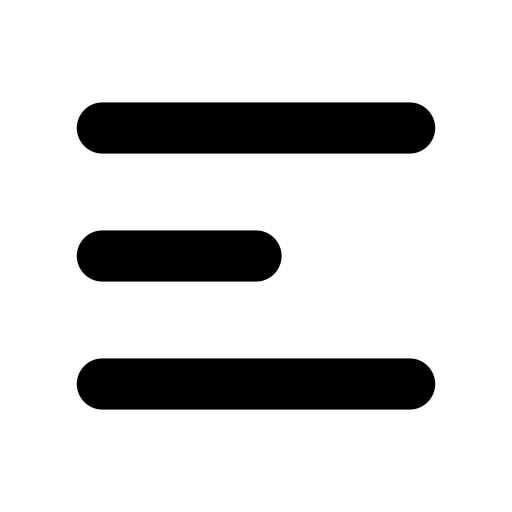
.svg)







